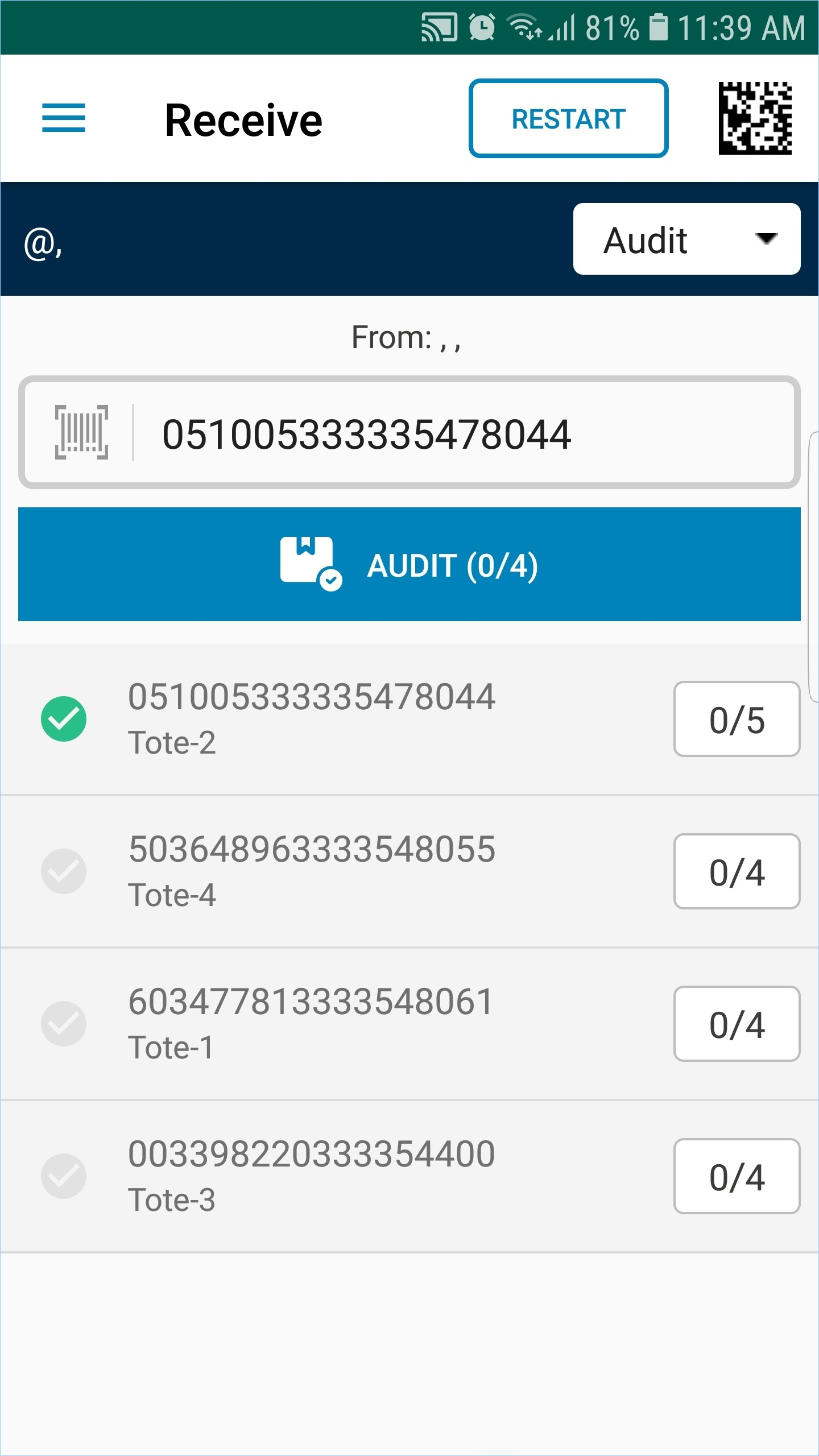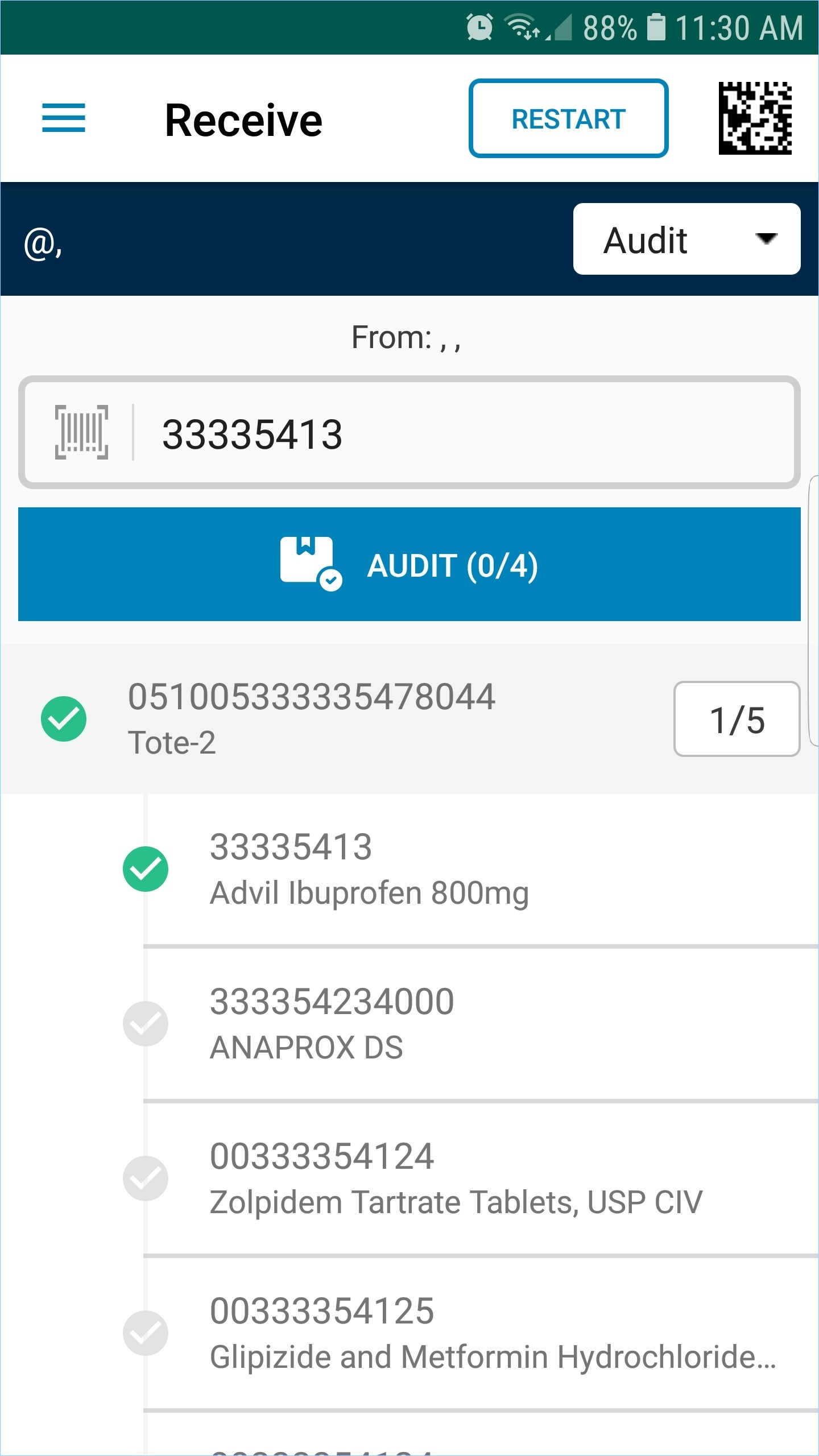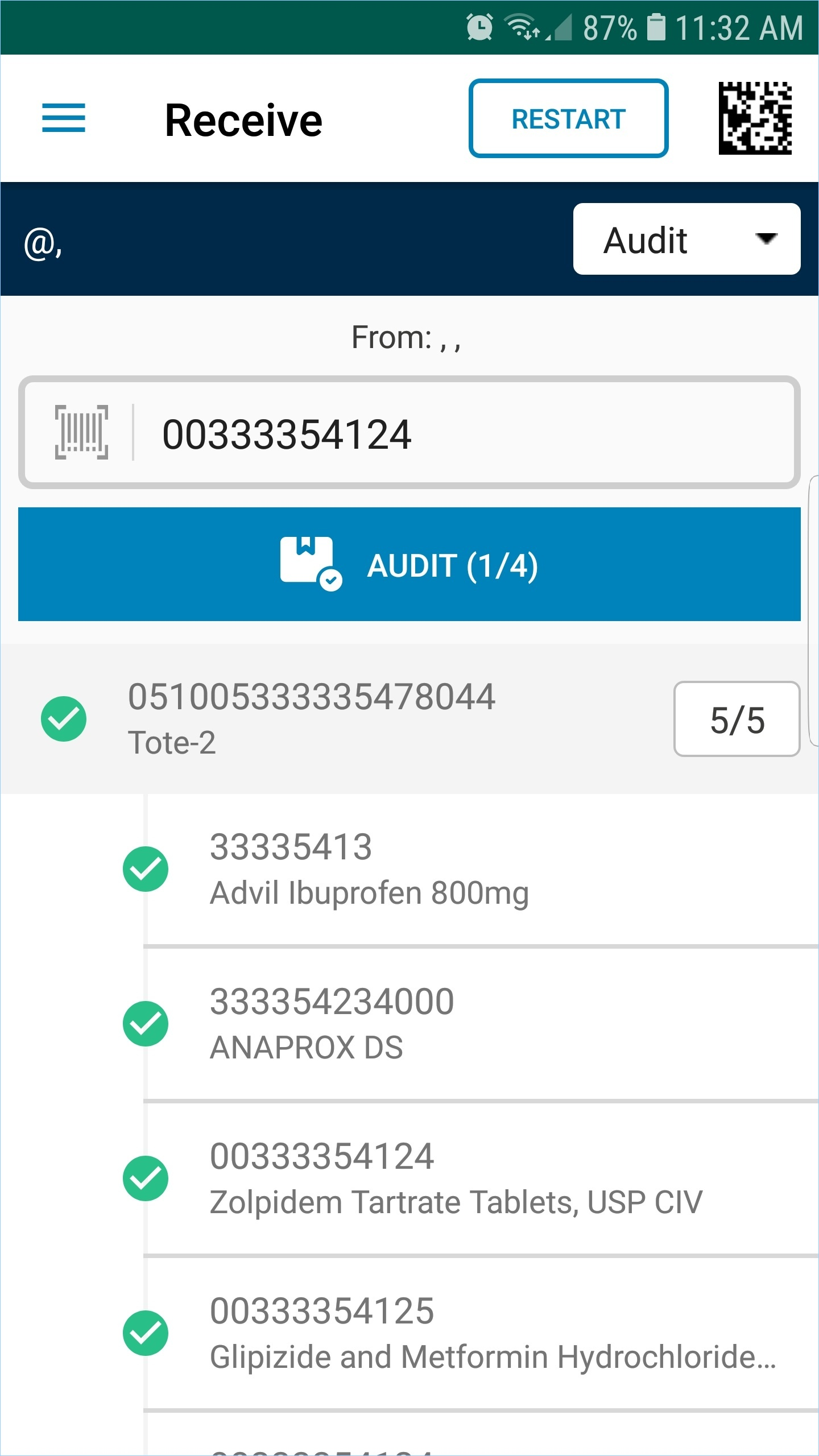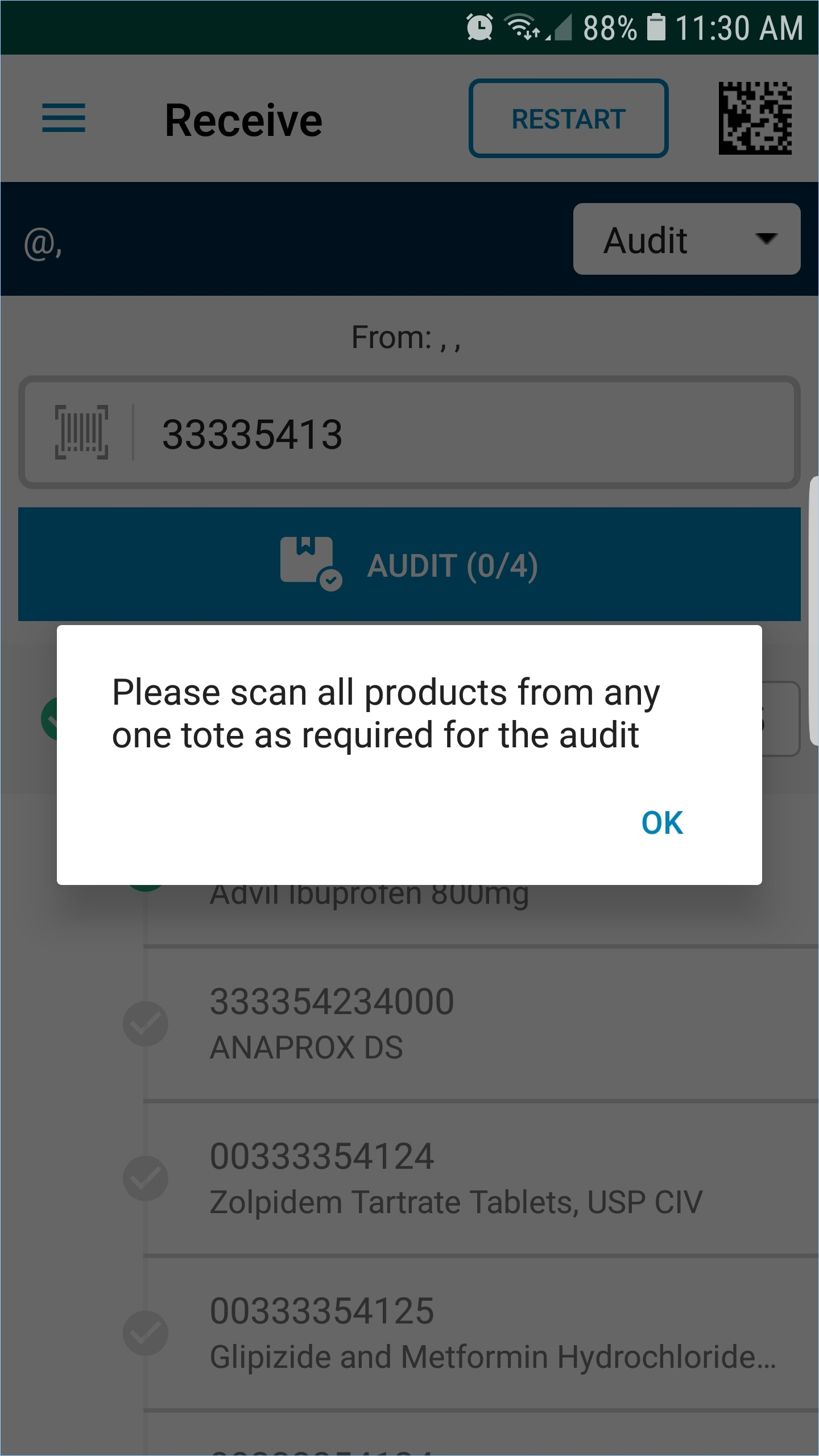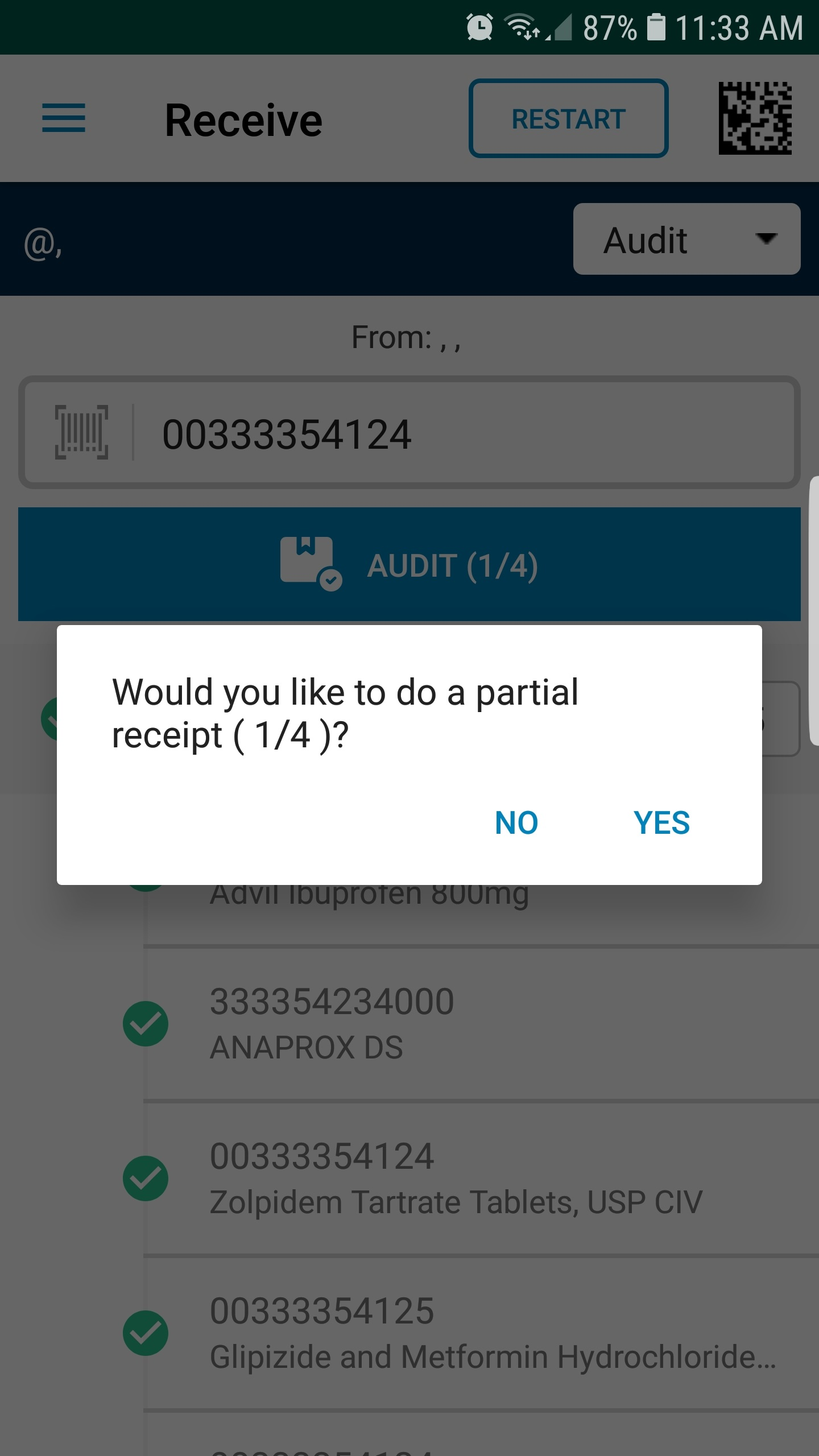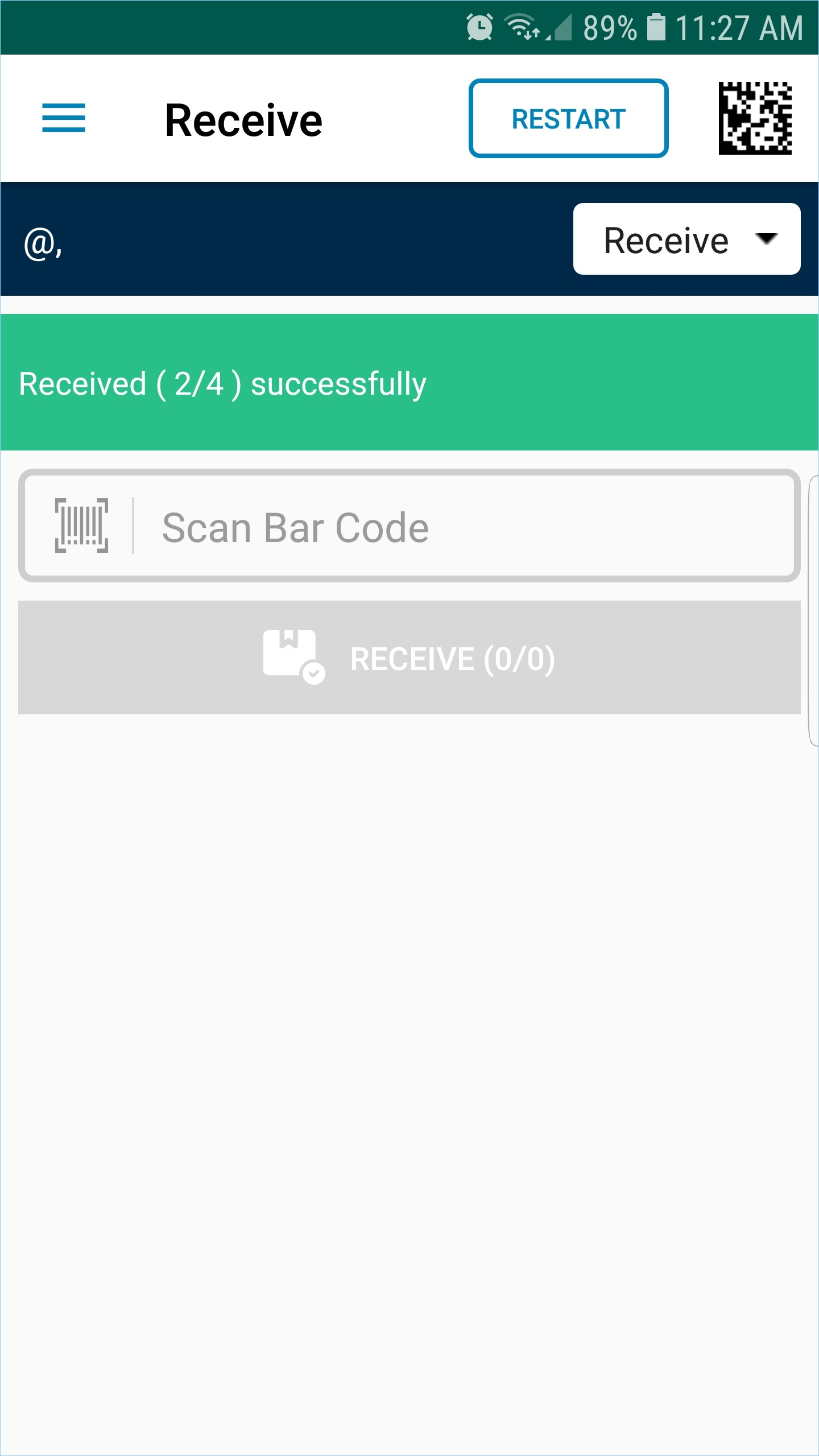To make a partial Audit Receipt
When you scan a Tote, which is pre-configured for Audit, from a shipment, the Audit flow will be enforced. The user can Audit and receive one Tote after scanning all its products, which is partial Audit receipt.
- Scan the Tote barcode.
You will see the scanned Tote as shown below (the Audit flow is automatically enforced):
Note:
The Tote with the tick mark on a green circle, is the Tote the user scanned. Other Totes displayed belong to the same shipment. Hence they are also listed. The user can either Audit and receive them or ignore and do the partial receipt.
The user has to scan all the items within a Tote for at least one Tote. The number of items in each Tote is displayed next to the Tote. For example, '0/4' denotes there are 4 items within the Tote, and none has been scanned so far.
- Tap on the Tote with the tick mark.
You will see all the items within that Tote as shown below:
In the above screen shot, one product within the Tote is scanned. As you scan more products within the Tote, you will see the tick mark for the scanned products as shown below:
If you try to tap on the Audit option without scanning all the products within the Tote, you will see an error message as shown below:
- Once you have scanned all the products within a Tote, tap on the Audit option.
You will see the following message:
- Tap on Yes to receive only one Tote with all its products or tap on No to go back and scan the products in the other Totes of the same shipment.
You will get the successful message when you select Yes. The Tote with all its products will be received successfully as shown below: