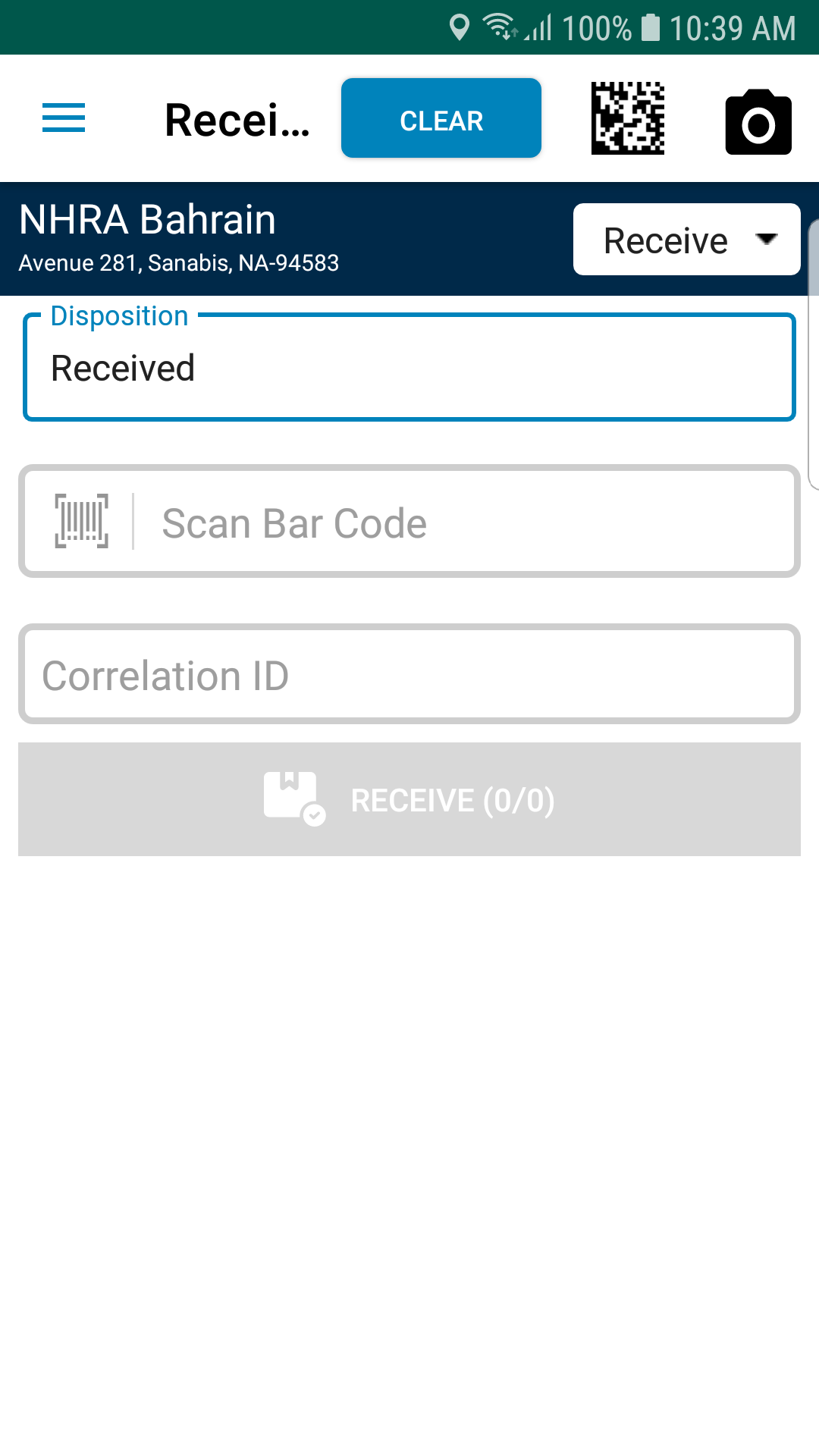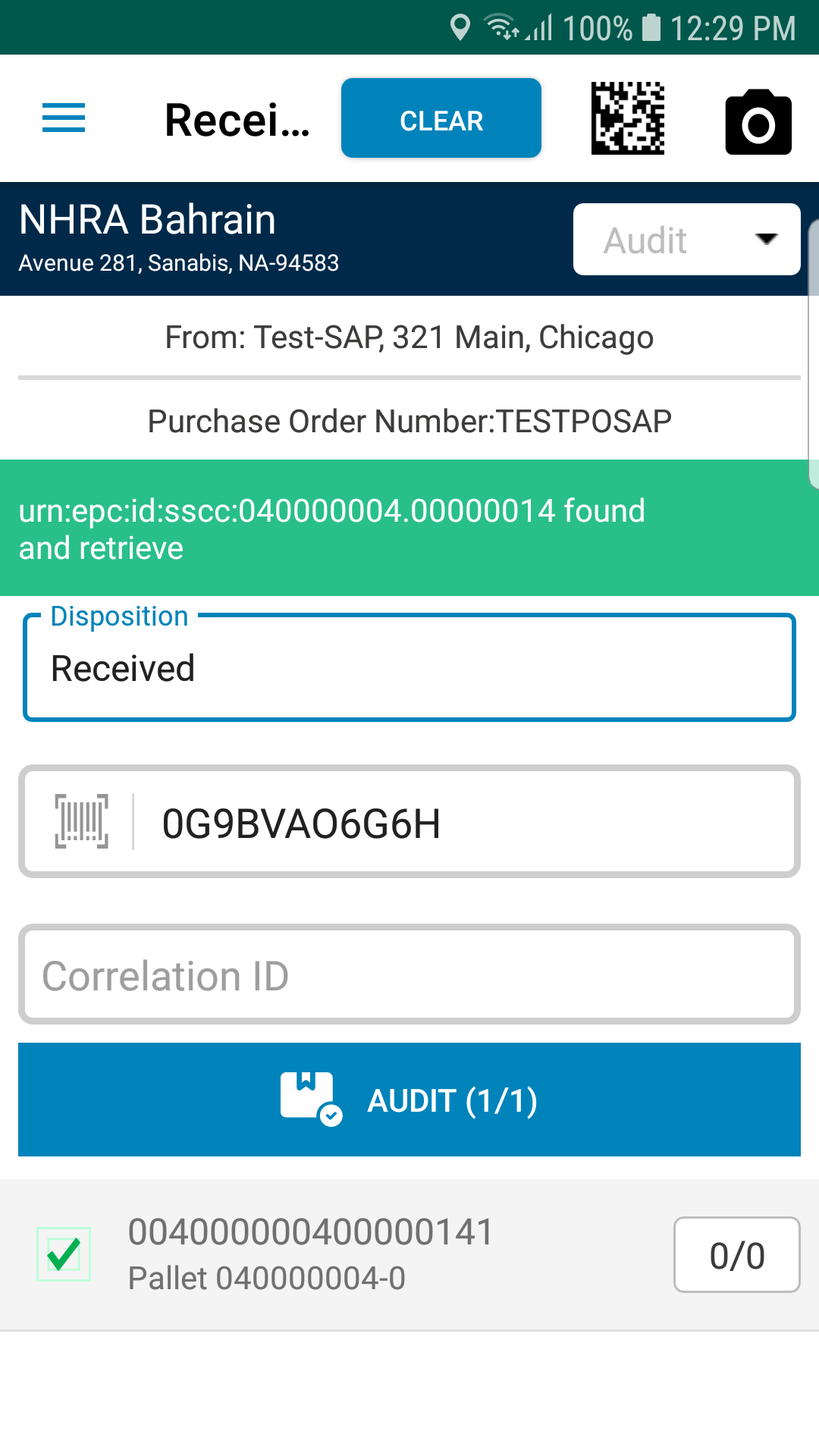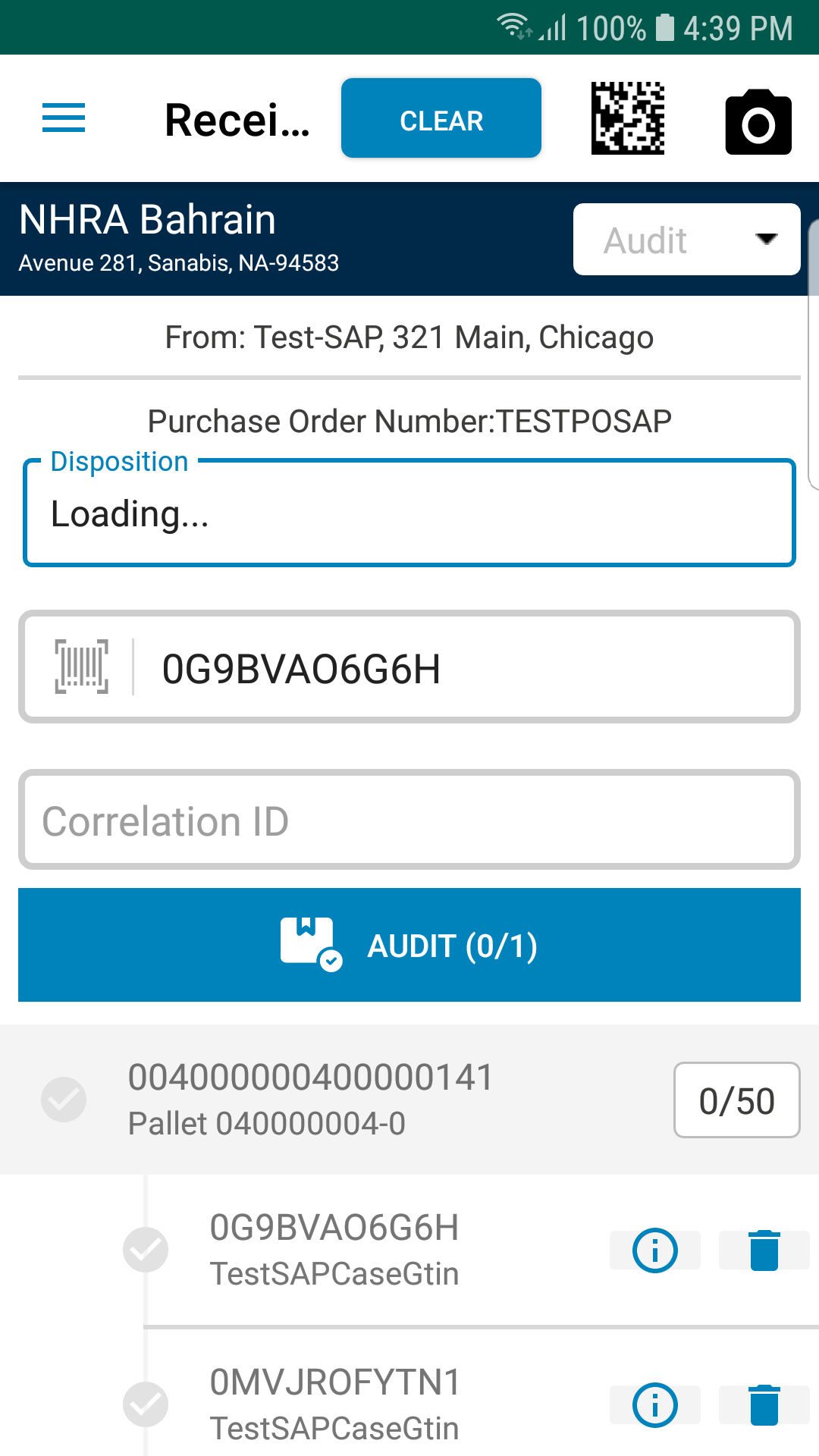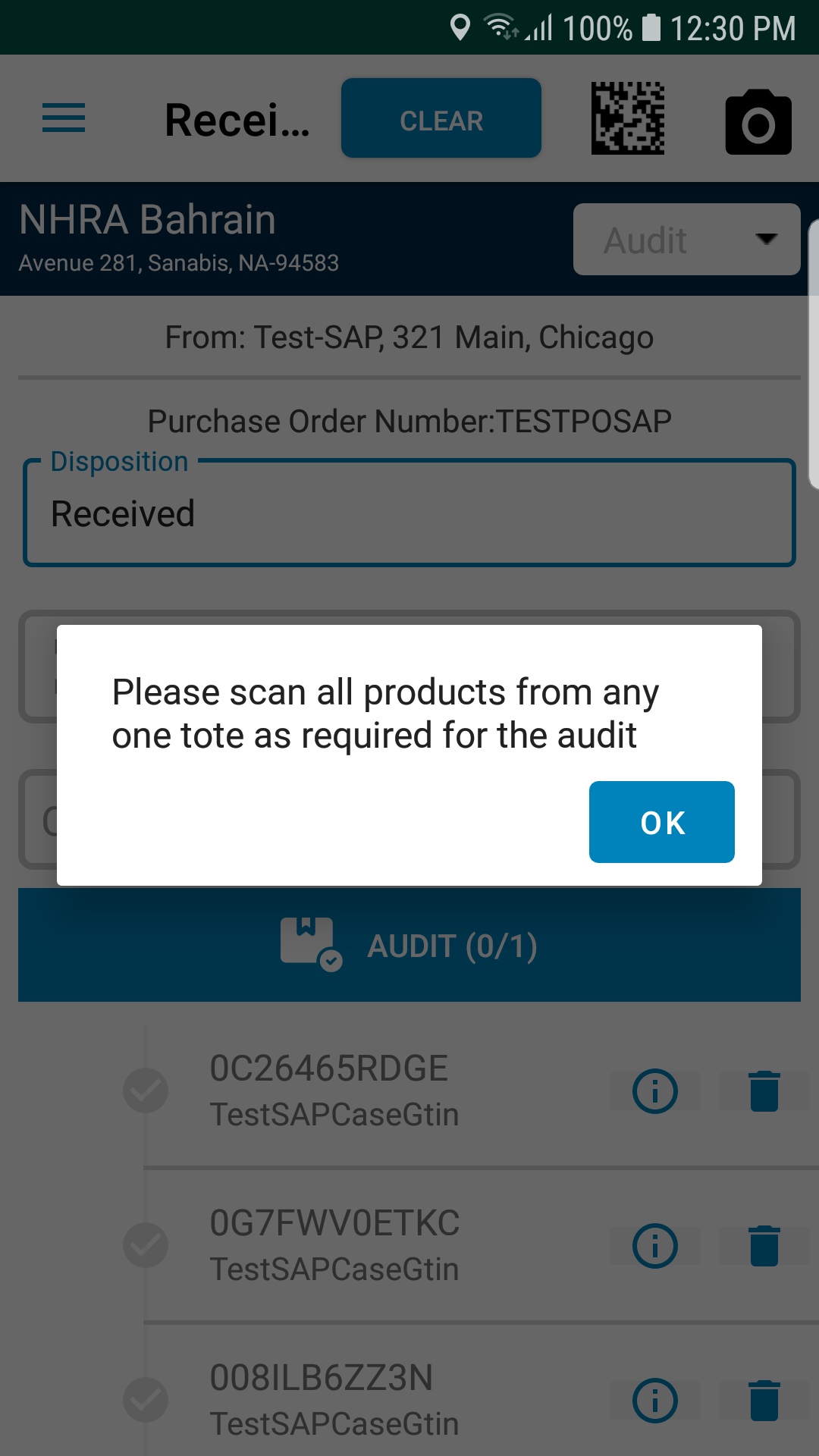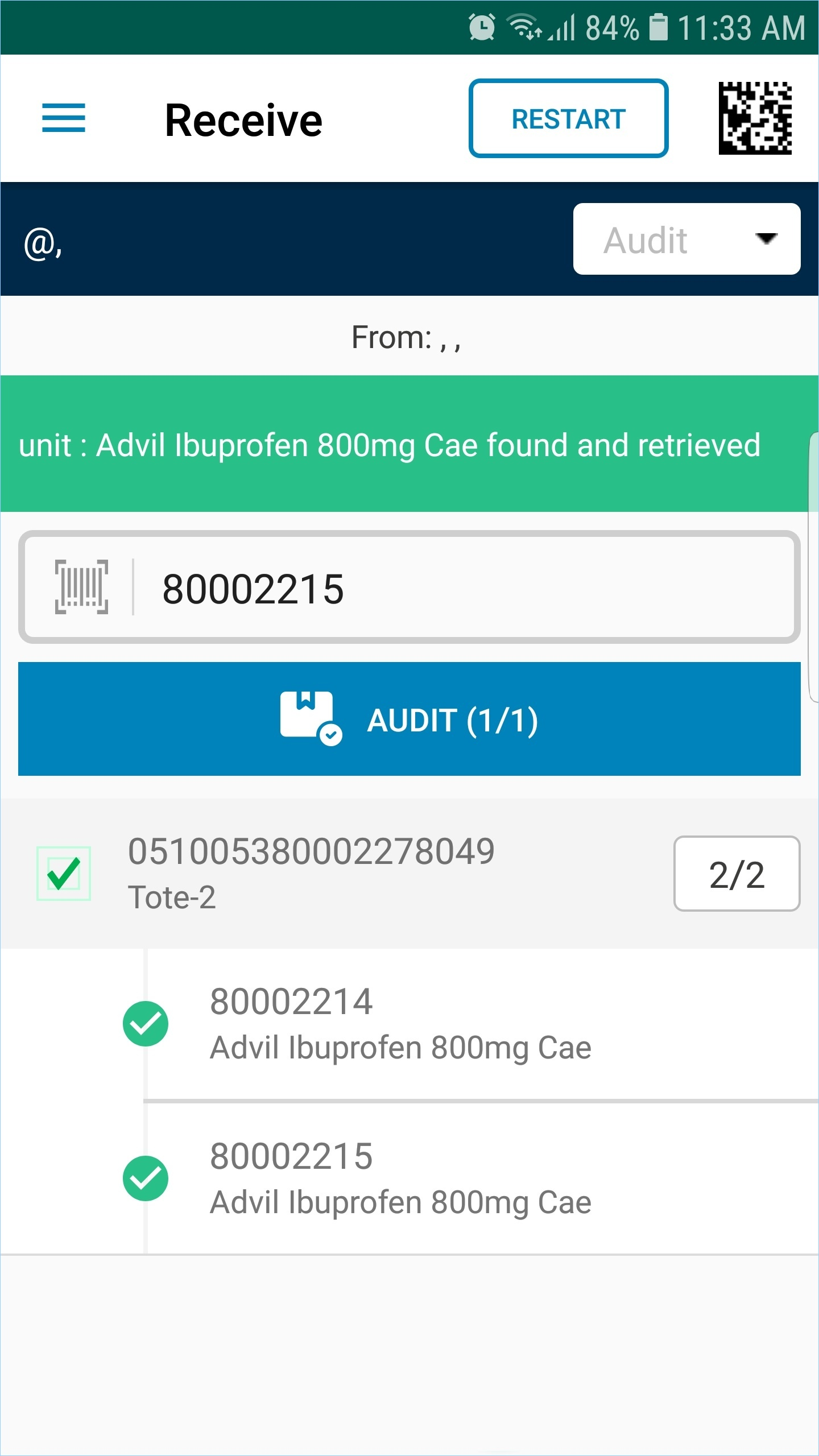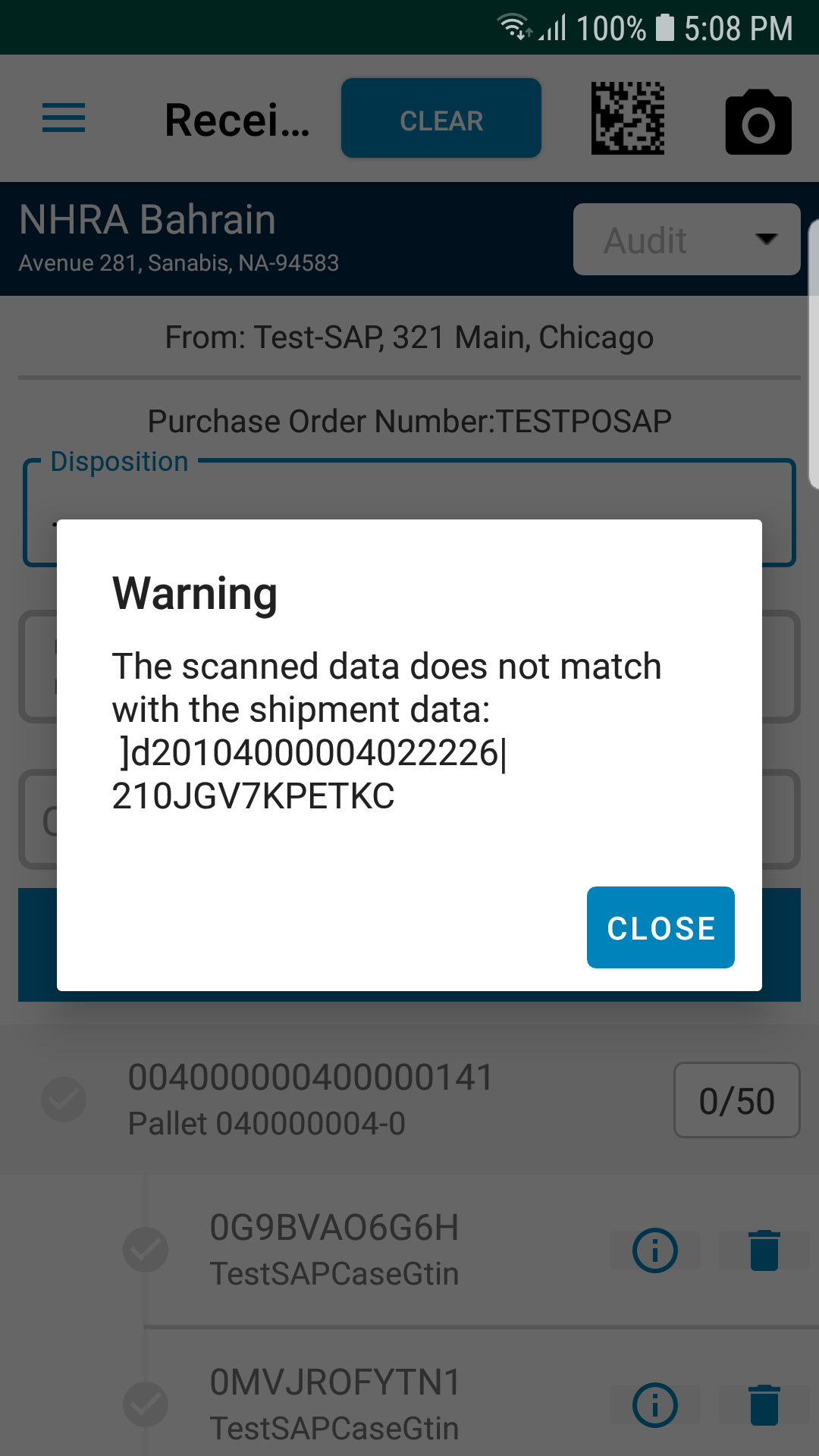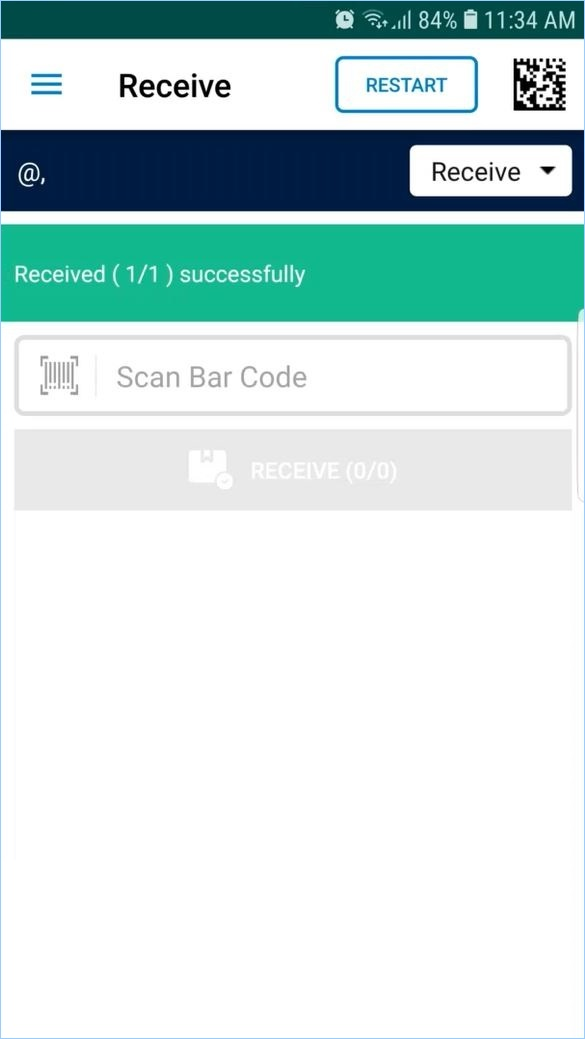To receive an Audit pre-configured Tote
Receiving of Tote that is pre-configured for Audit involves three steps:
- Scan the Tote
- Scan the all the Products that are in the Tote
- Audit the Tote
- Select the Receive option from the menu.
You will see the Receive screen as shown below:
- Scan the Tote barcode.
You will see the following screen:
Note:
If an Audit pre-configured Tote is scanned, the Audit flow is enforced automatically. You will notice that the Audit option is automatically selected from the drop-down list. The user cannot change it.
The warning symbol indicates that the Audit flow is enforced for the scanned product, which means the user has to scan all the products within the Tote to receive it.
- Tap on the Tote serial number.
It will expand and you will see the products that are in the Tote as shown below:
- If you try to receive the product without scanning all the products, you will see the following message:
- Now, scan the product barcodes within the Tote one by one.
You will see the barcodes scanned with the green tick mark as shown below:
If you scan any barcode (product) that does not belong to the Tote, you will see the error message as shown below:
- Tap on Close and scan the correct product barcodes.
- Once you have finished scanning all the products that are in the Tote, tap on the Audit option.
You will see the success message as shown below: